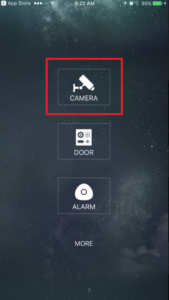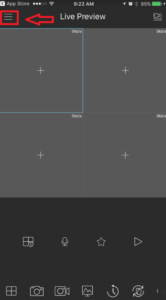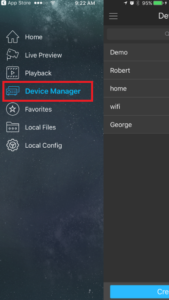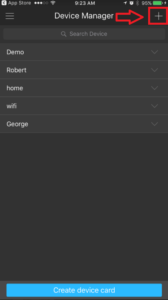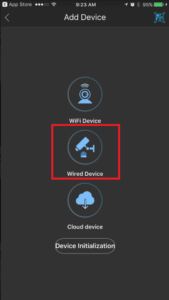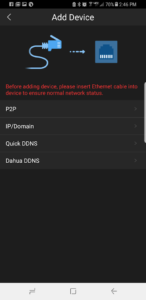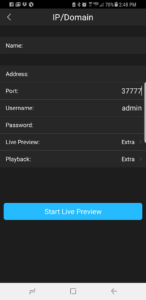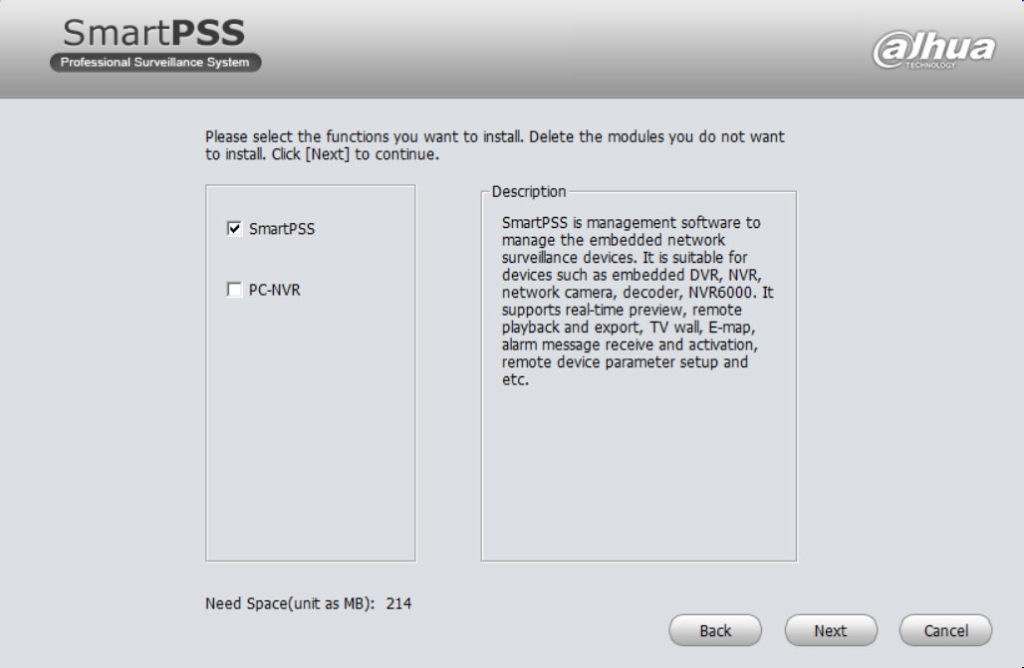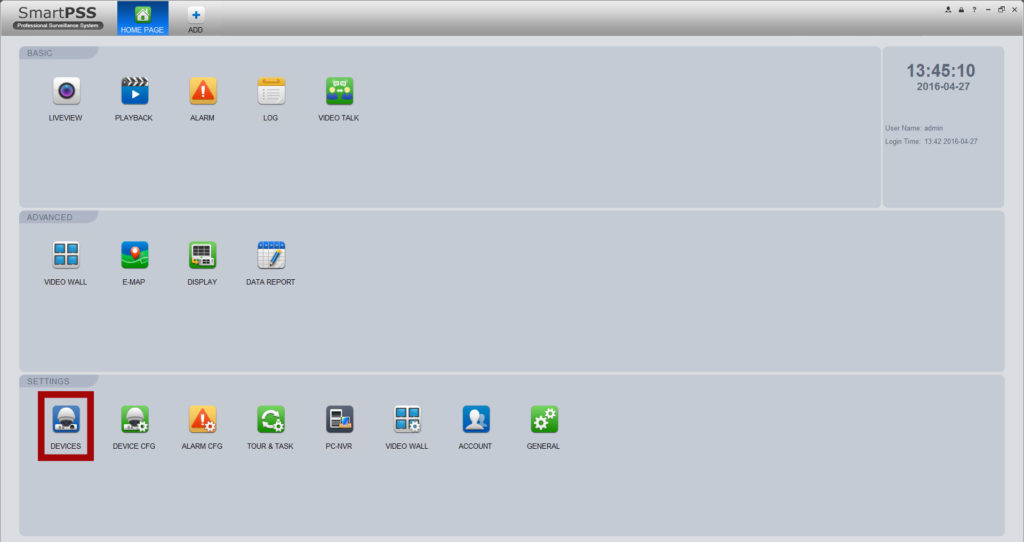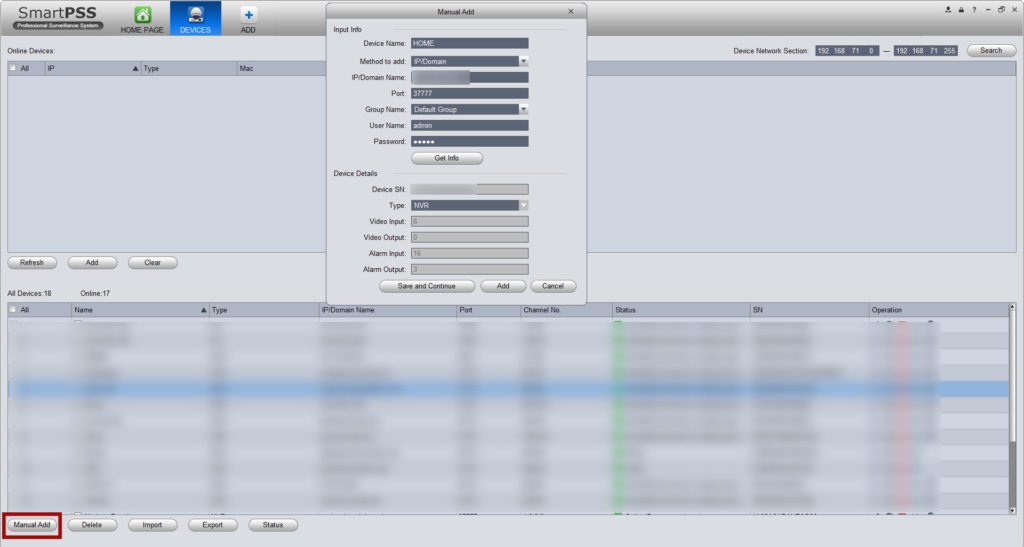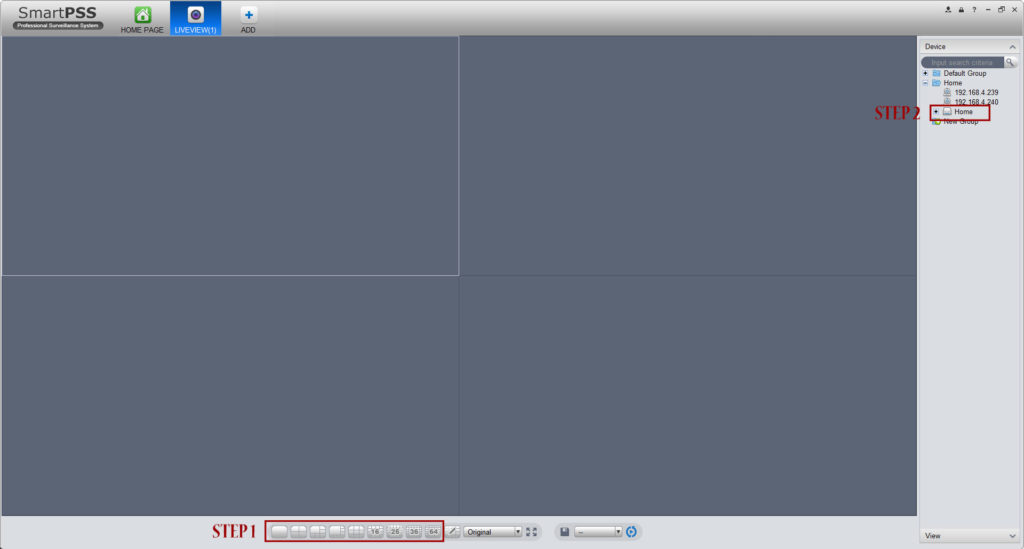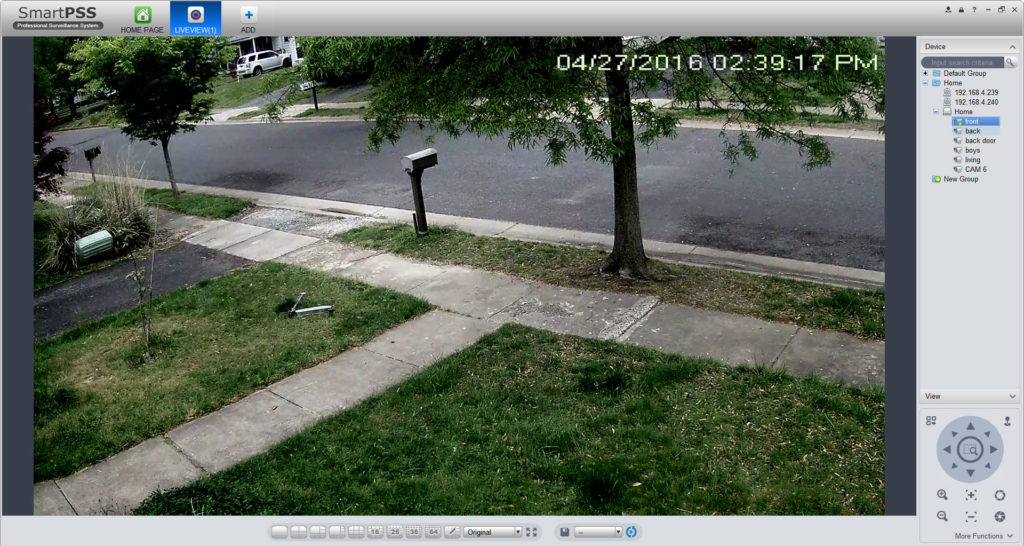Most of the computers that people bring to me have software running on them that they don’t want on it. “How did it get on there?” is always the first question followed by “how do I stop it?”. Well the answers are very grey to say the least but I can generally tell you how this happens and can offer some tips on how to avoid it from happening again.
Why is my computer running slow???
This is a pretty good indication that something is running on your computer that shouldn’t be. Sure, computers over time do tend to slow down as you install programs on them and fill your hard drive but when your computer is speedy one day and then the next it’s crawling chances are you’ve picked up something that you shouldn’t of…. but how?
Have you let your kids use your computer?
Most of the sites kids like to play at run ads. Kids click these ads and end up on a site that might not be as safe as the site you put them on the play. Some kids games require you to install software to fully play the games on their site (more on this in a minute).
Have you downloaded any new software?
How is it that companies offer free software? Sometimes you will find software that truely is free written by someone that wants to help the world with their bit of code but most of the time free software comes with a catch. While you’re clicking NEXT, NEXT, NEXT on your software install and not reading the prompts the free program you downloaded is installing “recommended programs” and “toolbars” that you “need”. The free software provider gets paid for pushing these programs on you. The programs installed run ads and cause popups and generally do nothing functional exempt collect usage data which they then sell and get paid for.
Have you been to a new website or to a site that maybe you shouldn’t of been at?
PORN, there I said it. NOBODY wants to talk about it but 15-25% of web searches are erotic based searches so people are looking at it. Free porn sites use ads to pay there expenses and often times these ads will exploit browser vulnerabilities to install software on your computer without your knowledge or they try and trick you by making you believe you need to install a driver or update your flash player to view the content your looking for. This is also true of free TORRENT sites and free SOFTWARE sites as well. Chances are if you are looking at a website that you would be too embarrassed to share on Facebook there’s a shot for you to pick up something on your computer you don’t want.
Have you clicked a link in an email from someone you didn’t know?
Or maybe it was someone you did know. Viruses sometimes use the address book of an infected user to send itself to all of the infected users contacts. Never open an .EXE attachment in an email UNLESS you are expecting it from the sender. In fact you should never open ANY attachment from someone you don’t know. I think it’s sad that this is still a problem but it is.
None of this sounds like me, so how did those programs get on my computer?
Sometimes vulnerabilities are found in real programs that you have installed on your computer that allow hackers to install programs that way. A virus can also be embedded in some Office files through the use of Macros. Maybe someone physically gained access to your computer and installed software to monitor your actions to spy on your. Who knows… maybe it was on your computer when you bought it?
So it sounds like there’s no way to avoid this stuff, is there anything I can do???
YES, there is and it doesn’t involve totally locking your computer down with 10 different antivirus suites!
1. Make sure you have some type of Realtime Virus Protection on your computer AND make sure it is running. If a virus sneaks by your antivirus software there’s a good chance that the first thing it will do is disable it from running… allowing other programs to be installed without detection. How does a virus sneek through? Well, new programs are written everyday so someone has to catch them before the virus companies can add them to their databases to start blocking them. You might of just been one of the unlucky ones… just make sure the software and virus definitions are up to date so you’re protected against the newest virus releases.
2. STOP USING INTERNET EXPLORER! IE is still the most used Web Browser so it’s the one that most people target. I’m not saying if you stop using IE that you will never pick up anything on the net but from my experience the odds go WAY DOWN! I like Google Chrome… give it a try.
3. Make sure your computer has all its recommended software updates. Even if you have it setup to automatically happen you should check to make sure it is in fact happening. A lot of viruses will disable updates so if something slipped through and disabled updates then your more open to have things continue to happen.
4. Pay attention when installing software. If you install free software do the manual install. Read each prompt before you click NEXT. UNcheck any addons they are trying to push on you.
5. Create a “Standard User Account” for your kids. When you setup your computer Windows makes that first account an “administrator” with full permission to do whatever on the computer. A standard user account will ask for the Admins password to install any new software which will keep them in check.
6. Start using web based email. Get yourself a Gmail account, you can then access your email from anywhere and it easy to setup to use it to check your current provider based email account so there’s no need to totally change your email address unless you want to. Most web based mail providers use advanced virus and spam protection so chances to something slipping through and getting installed on your computer are LOW.
7. Be smart… don’t click ads on sites that are questionable. Avoid sites with a bunch of popups. Avoid sites that promise content but send you to a different site to get it. Only download software updates from the software provider. Look at the URL before you click it – just because the word “microsoft” or “adobe” s a part of the URL doesn’t mean you are on there page. Look for the first / in the site URL… just before that will be the domain extension (.com,.net,etc) just before the extension in the domain name and this is where you should see “Microsoft” or “Adobe” or whatever page it is… so if for example a site wants you to update your “adobe flash player” but the domain is “stealyourmoney.com” you might want to think twice.
I hope these tips help you avoid these types of headache in the future, and if you have any other tips please post them below.